| docs | ||
| docs-src | ||
| examples | ||
| gradle/wrapper | ||
| library | ||
| sample | ||
| screenshots | ||
| .gitignore | ||
| .gitlab-ci.yml | ||
| .gitmodules | ||
| .travis.yml | ||
| build.gradle | ||
| CHANGELOG.md | ||
| changelog.toml | ||
| commits.toml | ||
| gradle.properties | ||
| gradlew | ||
| gradlew.bat | ||
| howtorelease.txt | ||
| LICENSE | ||
| README.md | ||
| settings.gradle | ||
Note: avoid using as SD-card file picker on Kitkat+
In Kitkat or above, use Android's built-in file-picker instead. Google has restricted the ability of external libraries like this from creating directories on external SD-cards in Kitkat and above which will manifest itself as a crash.
If you need to support pre-Kitkat devices see #158 for the recommendation approach.
This does not impact the library's utility for non-SD-card locations, nor does it impact you if you don't want to allow a user to create directories.
NoNonsense-FilePicker
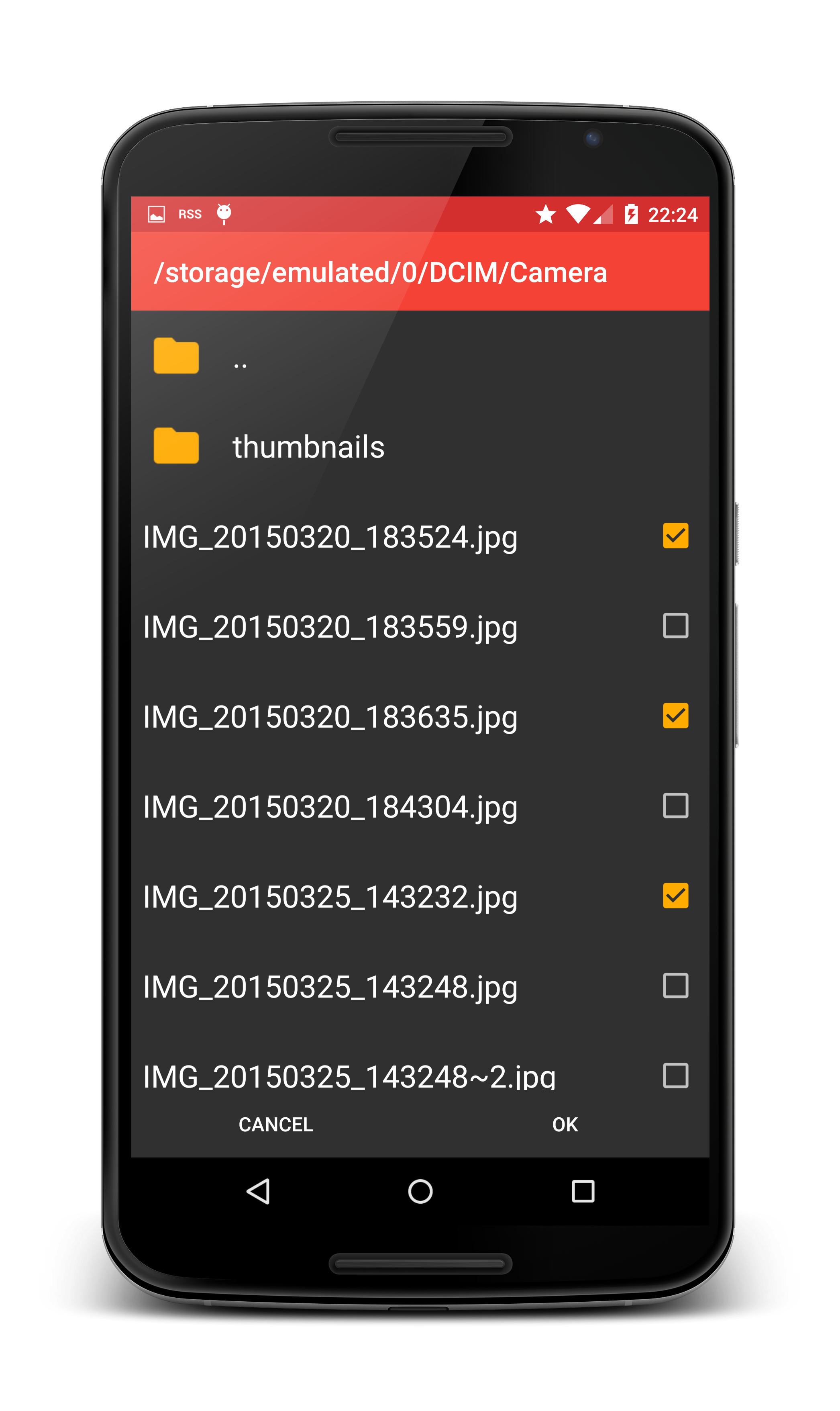

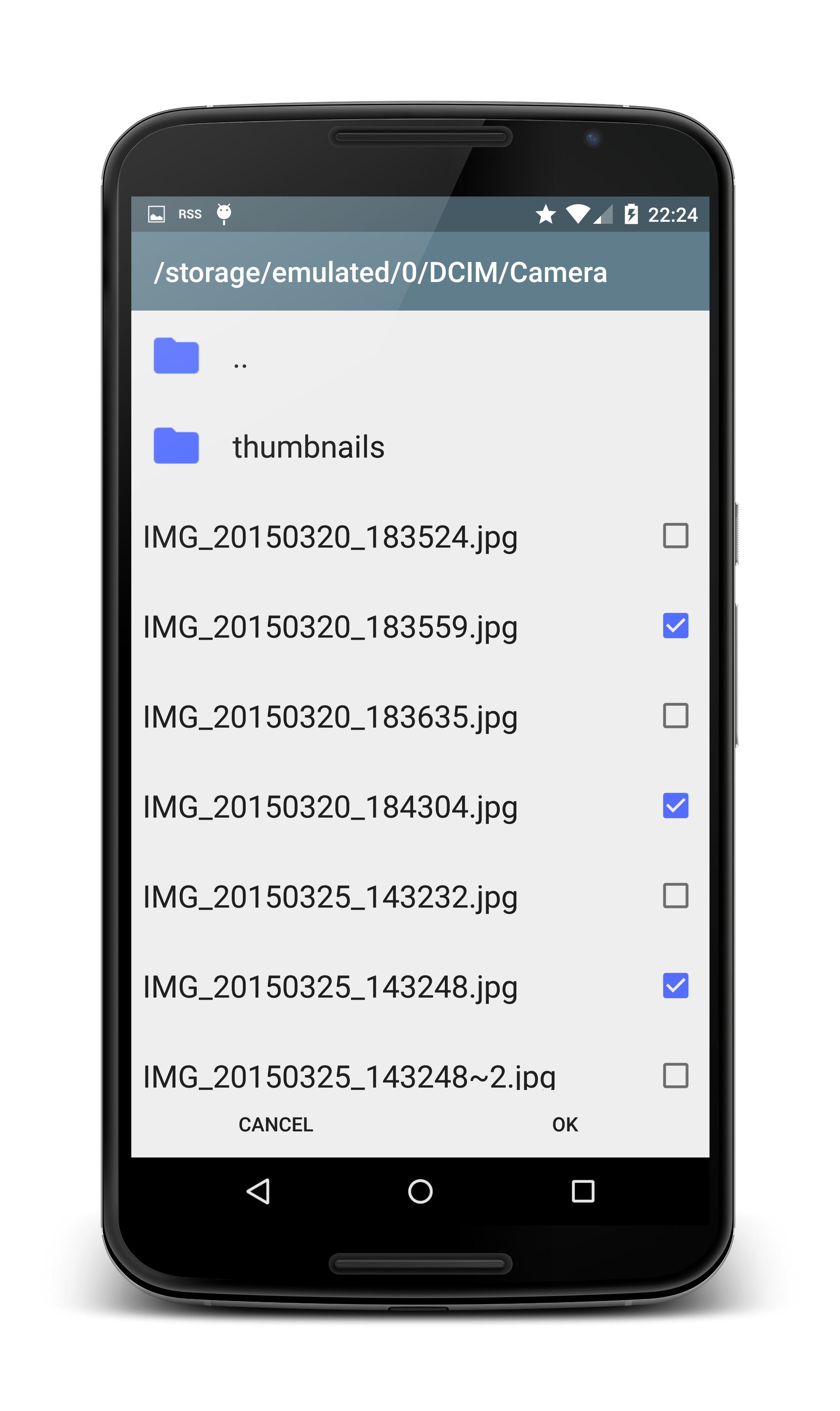

- Extendable for sources other than SD-card (Dropbox, FTP, Drive, etc)
- Can select multiple items
- Select directories or files, or both
- Create new directories in the picker
- Material theme with AppCompat
Yet another file picker library?
I needed a file picker that had two primary properties:
- Easy to extend: I needed a file picker that would work for normal files on the SD-card, and also for using the Dropbox API.
- Able to create a directory in the picker.
This project has both of those qualities. As a bonus, it also scales nicely to work on any phone or tablet. The core is placed in abstract classes, so it is fairly easy to extend the picker to create your own.
The library includes an implementation that allows the user to pick files from the SD-card. But the picker could easily be extended to get its file listings from another source, such as Dropbox, FTP, SSH and so on. The sample app includes implementations which browses your Dropbox and a Linux mirror FTP-server.
By inheriting from an Activity, the picker is able to be rendered as full screen on small screens and as a dialog on large screens. It does this through the theme system, so it is very important for the activity to use a correctly configured theme.
How to include in your project (with Gradle)
Just add the dependency to your build.gradle:
repositories {
maven { url "https://jitpack.io" }
}
dependencies {
implementation 'com.github.TeamNewPipe:NoNonsense-FilePicker:x.y.z'
}
How to use the included SD-card picker:
Include permission in your manifest
<uses-permission android:name="android.permission.WRITE_EXTERNAL_STORAGE" />
Include a provider element
Due to changes in Android 6.0 Marshmallow, bare File URIs can no longer be returned in a safe way. This change requires you to add an entry to your manifest to use the included FilePickerFragment:
NOTE: the authority of this provider is hard-coded in the bundled FilePickerFragment. If you have an existing content provider in your app with the same authority you will have a conflict. You'll either have to rename your existing authority or extend FilePickerFragment and override which authority is used.
<provider
android:name="androidx.core.content.FileProvider"
android:authorities="${applicationId}.provider"
android:exported="false"
android:grantUriPermissions="true">
<meta-data
android:name="android.support.FILE_PROVIDER_PATHS"
android:resource="@xml/nnf_provider_paths" />
</provider>
Include the file picker activity
The intent filter is optional depending on your use case. Note that the theme set in the manifest is important.
<activity
android:name="com.nononsenseapps.filepicker.FilePickerActivity"
android:label="@string/app_name"
android:theme="@style/FilePickerTheme">
<intent-filter>
<action android:name="android.intent.action.GET_CONTENT" />
<category android:name="android.intent.category.DEFAULT" />
</intent-filter>
</activity>
Configure the theme
You must set the theme on the activity, but you can configure it to match your existing application theme. You can also name it whatever you like..
<!-- You can also inherit from NNF_BaseTheme.Light -->
<style name="FilePickerTheme" parent="NNF_BaseTheme">
<!-- Set these to match your theme -->
<item name="colorPrimary">@color/primary</item>
<item name="colorPrimaryDark">@color/primary_dark</item>
<item name="colorAccent">@color/accent</item>
<!-- Setting a divider is entirely optional -->
<item name="nnf_list_item_divider">?android:attr/listDivider</item>
<!-- Need to set this also to style create folder dialog -->
<item name="alertDialogTheme">@style/FilePickerAlertDialogTheme</item>
<!-- If you want to set a specific toolbar theme, do it here -->
<!-- <item name="nnf_toolbarTheme">@style/ThemeOverlay.AppCompat.Dark.ActionBar</item> -->
</style>
<style name="FilePickerAlertDialogTheme" parent="Theme.AppCompat.Dialog.Alert">
<item name="colorPrimary">@color/primary</item>
<item name="colorPrimaryDark">@color/primary_dark</item>
<item name="colorAccent">@color/accent</item>
</style>
Registering the activity result
You must register an ActivityResult to be launched. Replace the generic name with a name appropriate to your usage.
ActivityResultLauncher<Intent> genericLauncher =
registerForActivityResult(new ActivityResultContracts.StartActivityForResult(),
this::genericFunctionResult);
Starting the picker in your app
// This always works
Intent i = new Intent(context, FilePickerActivity.class);
// This works if you defined the intent filter
// Intent i = new Intent(Intent.ACTION_GET_CONTENT);
// Set these depending on your use case. These are the defaults.
i.putExtra(FilePickerActivity.EXTRA_ALLOW_MULTIPLE, false);
i.putExtra(FilePickerActivity.EXTRA_ALLOW_CREATE_DIR, false);
i.putExtra(FilePickerActivity.EXTRA_MODE, FilePickerActivity.MODE_FILE);
// Configure initial directory by specifying a String.
// You could specify a String like "/storage/emulated/0/", but that can
// dangerous. Always use Android's API calls to get paths to the SD-card or
// internal memory.
i.putExtra(FilePickerActivity.EXTRA_START_PATH, Environment.getExternalStorageDirectory().getPath());
genericNameLauncher.launch(i);
Handling the result
You can use the included utility method to parse the activity result. Replace the generic name with a name appropriate to your usage.
private void genericFunctionResult(final ActivityResult result) {
if (result.getResultCode() == Activity.RESULT_OK && result.getData() != null) {
// Use the provided utility method to parse the result
List<Uri> files = Utils.getSelectedFilesFromResult(result.getData());
for (Uri uri: files) {
File file = Utils.getFileForUri(uri);
// Do something with the result...
}
}
}
Want to customize further?
See some examples in the Wiki
See the sample project for examples on dark and light themes, and implementations using Dropbox and FTP.
Not using Gradle yet?
Time to start! To convert your current Eclipse project, have a look at my brief explanation: http://cowboyprogrammer.org/convert-to-android-studio-and-gradle-today/
Changelog
See CHANGELOG